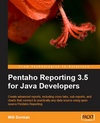During the development of 5.1, Pentaho has taken steps to integrate Mondrian 4 into our business analytics platform. This article goes over what we have accomplished so far, where we are headed, and also instructions for getting Mondrian 4 working with Pentaho 5.1 Community Edition.
Pentaho Enterprise Edition has Mondrian 4 bundled for a specific reason - we’ve now introduced native MongoDB support as a plugin to Mondrian 4. This use case allows customers to slice and dice data from MongoDB collections in Pentaho Analyzer. You can learn more about the capability here: http://www.pentaho.com/request-analyzer-mongodb
As we continue to evolve the Pentaho Platform, we need a more flexible plugin architecture for driving innovation. To allow both Mondrian 3 and Mondrian 4 runtime environments, we’ve introduced OSGi as a core part of the platform. Mondrian 4 is our first use case, but we’ll be introducing many others in future versions.
Once Mondrian 4 is installed as an OSGi bundle, it is available as an OLAP4J resource to the platform via Pentaho’s proxy system Driver aptly named “PentahoSystemDriver”. The following steps below walk you through getting Pentaho Mondrian up and running within Pentaho CE 5.1. Note that these instructions won’t work against previous versions of Pentaho, and these instructions are not necessary in Pentaho EE 5.1, as Mondrian 4 is already configured and installed.
Download Pentaho 5.1 CE
You can download Pentaho 5.1 from sourceforge here: http://sourceforge.net/projects/pentaho/files/Business%20Intelligence%20Server/5.1/
Make sure it is working normally before continuing with these instructions.
Deploy Mondrian 4’s required OSGi bundles
We first need to add Mondrian 4 and its dependencies as OSGi Bundles. Copy the following JARs, which are now OSGi compatible, to pentaho-solutions/system/osgi/bundles:
Also, you may copy the Mondrian properties file to “mondrian.cfg” in the same folder to customize various Mondrian 4 properties.
Install the CDA Plugin via the Marketplace
Go to the Marketplace perspective and install Community Data Access, this plugin allows you to query various data sources including Mondrian 4 via OLAP4J.
Setup a Mondrian 4 Database and Schema
I already had Foodmart installed in a local MySQL instance, I also deployed the Mondrian 4 FoodMart.mondrian.xml schema (https://github.com/pentaho/mondrian/blob/lagunitas/demo/FoodMart.mondrian.xml) to the BA Server by uploading the file in the /public/Foodmart folder.
Create a new CDA file that queries Foodmart
I copied the olap4j example that comes with CDA. Here are the important parts:
<DataSources>
<Connection id=”1″ type=”olap4j”>
<Driver>mondrian.olap4j.MondrianOlap4jDriver</Driver>
<Url>jdbc:mondrian4:</Url>
<Property name=”JdbcUser”>foodmart</Property>
<Property name=”JdbcPassword”>foodmart</Property>
<Property name=”Jdbc”>jdbc:mysql://localhost:3306/foodmart_mondrian_4</Property>
<Property name=”JdbcDrivers”>com.mysql.jdbc.Driver</Property>
<Property name=”Catalog”>solution:/public/Foodmart/FoodMart.mondrian.xml</Property>
</Connection>
</DataSources>
…
<Query>
select {[Measures].[Unit Sales]} ON COLUMNS,
NON EMPTY [Time].[Time].[1997].Children ON ROWS
from [Sales]
where ([Product].[${productfamily}])
</Query>
You can download the full CDA file I used here: mondrian4.cda
Upload the CDA file in the /public/Foodmart folder.
You can now run the CDA file and see the results come back from Mondrian 4!
Additional Info
For developers wanting to access Mondrian 4 metadata like they can access Mondrian 3 schemas by schema name in the Pentaho Platform, we’ve done some low level plumbing to get folks started. If you define a Mondrian 4 connection in pentaho-solutions/system/olap4j.properties, you can gain access to that programmatically through code like the following:
import org.pentaho.platform.plugin.services.connections.mondrian.MDXOlap4jConnection;
import org.pentaho.platform.plugin.services.importexport.legacy.MondrianCatalogRepositoryHelper;
import org.pentaho.platform.plugin.services.importexport.legacy.MondrianCatalogRepositoryHelper.Olap4jServerInfo;
...
final MondrianCatalogRepositoryHelper helper = new MondrianCatalogRepositoryHelper( repo );
if ( helper.getOlap4jServers().contains( catalogName ) ) {
final Olap4jServerInfo serverInfo = helper.getOlap4jServerInfo( catalogName );
properties.setProperty( “url”, serverInfo.URL );
properties.setProperty( “driver”, serverInfo.className );
if ( serverInfo.user != null ) {
properties.setProperty( “user”, serverInfo.user );
}
if ( serverInfo.password != null ) {
properties.setProperty( “password”, serverInfo.password );
}
MDXOlap4jConnection connection =
(MDXOlap4jConnection) PentahoConnectionFactory.getConnection( IPentahoConnection.MDX_OLAP4J_DATASOURCE,
properties, PentahoSessionHolder.getSession(), null );
}
Using this utility code is nice because the MDXOlap4jConnection will manage mapping Pentaho’s roles to Mondrian’s.
So how does all of this work?
Pentaho has bundled Apache Felix into the Pentaho Platform. Felix is an OSGi container which now manages Mondrian 4 and its dependencies. The core bundles that make up Pentaho’s OSGi container can be found in pentaho-solutions/system/osgi/core_bundles, here you’ll find a number of utility OSGi jars including Gemini’s Blueprint, which we use for wiring OSGi components. Blueprint is similar to the Spring Framework. Also, the Mondrian 4 jar contains some metadata that registers it with the Pentaho platform as an available OLAP4J driver with the JDBC prefix name of “mondrian4″. You can check out the metadata file OSGI-INF/blueprint/beans.xml to see the specific XML to declare the driver. To see how the internal wiring is done, and how PentahoSystemDriver is involved, you can check out the pentaho-platform package org.pentaho.platform.osgi.
There is still a lot of work to do!
Here are some of the areas we will need to complete in future versions to make this a seamless experience:
- Ship the Mondrian 4 binaries with the release!
- Update Pentaho’s Datasource Manager to easily manage Mondrian 4 connections instead of editing olap4j.properties
- Enable Mondrian 4 to access Pentaho Database Connections
- Create an easy to use Mondrian 4 Schema Editor - Maybe Ivy Information System’s work will move in that direction?
- Have projects such as Pivot4J and Saiku support Mondrian 4 connections via OSGi
If any of this work is of interest to you, folks in the Mondrian mailing list and at Pentaho would be happy to help point the way!
Thanks!
Will
 Comments(0)
Comments(0)